Results 1 to 1 of 1
Thread: Inserting images in your posts
-
9th January 2010, 11:03 AM #1Administrator





- Join Date
- Nov 2009
- Location
- Yorkshire UK
- Posts
- 372
- Thanks
- 66
- Thanked 45 Times in 29 Posts
- Images
- 2
 Inserting images in your posts
There are two way to insert photos in your posts, you can either upload them directly by inserting them as attachments or you can link to off site images for example images hosted on Photobucket, Flickr, Imageshack ,TinyPic or your own website.
Inserting images in your posts
There are two way to insert photos in your posts, you can either upload them directly by inserting them as attachments or you can link to off site images for example images hosted on Photobucket, Flickr, Imageshack ,TinyPic or your own website.
INSERTING HOSTED IMAGES:
Once you have uploaded your photo, copy the direct link of the image:
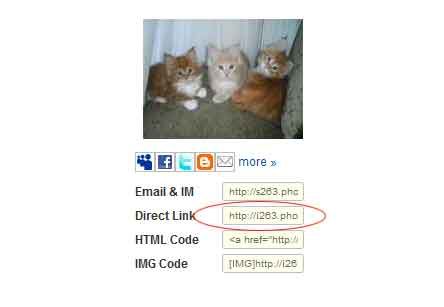
Go you your post forum editor, click on the insert image link.
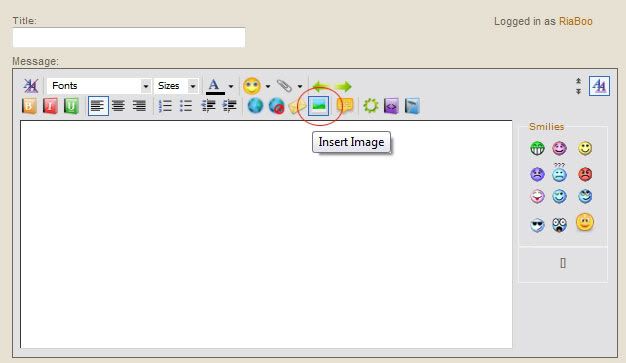
A URL box will pop up and insert your link:
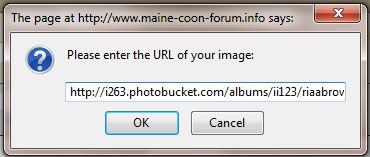
Click OK and voila! You're done!
INSERTING IMAGES AS ATTACHMENTS:
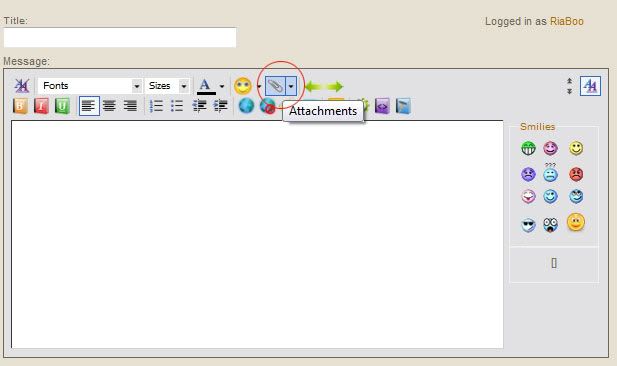
Click on the attachment image on the post editor
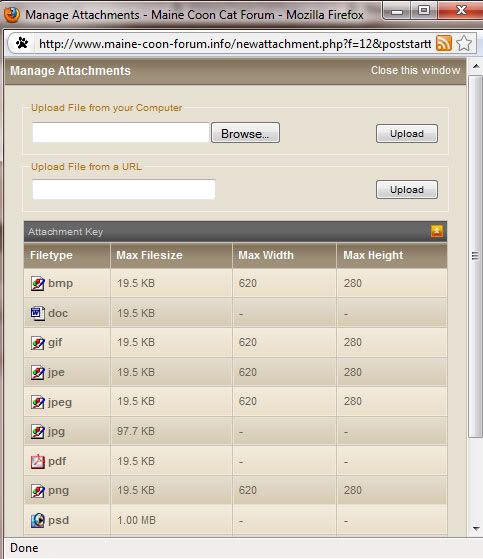
On the 'Upload File from your Computer' click browse to locate the image you wish to upload.
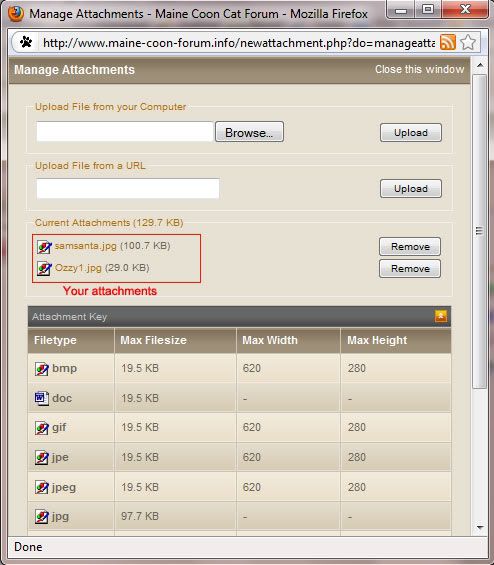
Once you have uploaded your images, you will notice the attachments will be shown. Click close once you have finished.
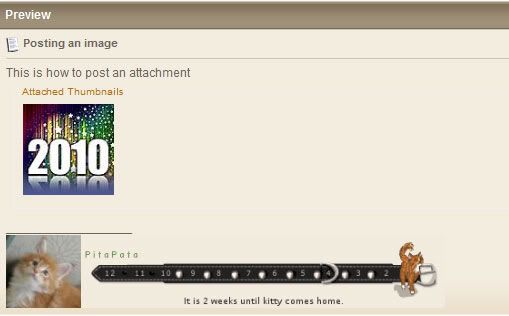
Preview you post and you will notice the attached thumbnails at the footer of your post, these will enlarge as soon as you click on the images.



 LinkBack URL
LinkBack URL About LinkBacks
About LinkBacks






Bookmarks